GNOME Whoop Info Extension
GNOME Shell extension to display your daily WHOOP health metrics (recovery, sleep, strain) directly in the top bar.
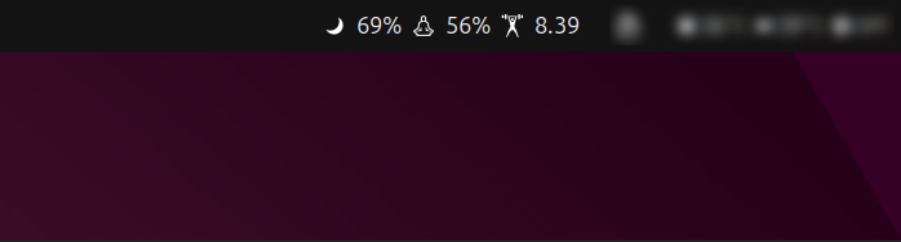
GNOME Whoop Info is a lightweight GNOME Shell extension that connects to your WHOOP account and displays your most important daily health metrics directly in the top bar of your GNOME desktop.
With this extension, you can quickly check your recovery, sleep, and strain status without needing to check your phone.
You can find the source code in my GitHub repository.
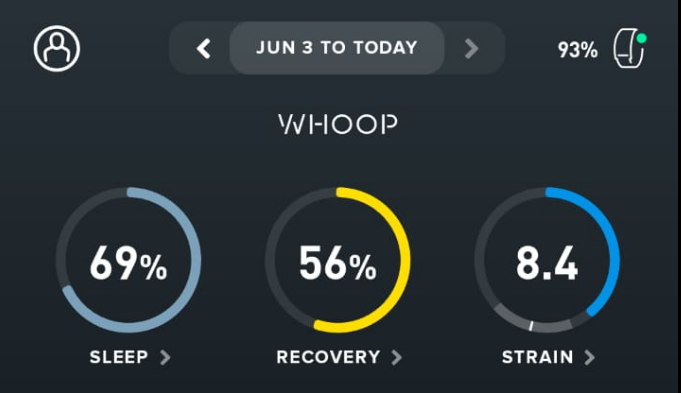
Features
- WHOOP Metrics in Top Bar: See your daily recovery, sleep, and strain at a glance.
- Automatic Updates: The extension updates your metrics automatically throughout the day.
- Easy Authentication: Authenticate securely with your WHOOP account using a simple setup process.
- Command Line Support: Optionally authenticate via the command line for advanced users.
Instalation and Authentication
1. Clone the repository and move it to the extensions folder
git clone https://github.com/juanmagdev/gnome-whoop-extension.git
mv gnome-whoop-extension ~/.local/share/gnome-shell/extensions/whoop-info@juanmag.dev
Before the extension can display your WHOOP data, you must authenticate your account and generate the required access tokens.
2. Create a Developer App on WHOOP
- Visit the WHOOP Developer Portal.
- Log in with your WHOOP account.
-
Click “Create an App” and fill out the form as follows:
Field Value App Name GNOME Contact Email your@email.com Privacy Policy https://whoop.com Redirect URI http://localhost:8000/callbackScopes Select all available scopes Webhook URL (Leave empty) - After creating the app, you’ll receive your Client ID and Client Secret.
3. Configure Authentication in the Extension
- Open GNOME Extensions app or go to Settings > Extensions.
- Find “Whoop Info” and click on the settings icon (⚙️).
- Enter your Client ID and Client Secret.
- Click “Start Authentication” and follow the instructions to authorize the extension.
- Paste the callback URL when prompted and complete the process.
4. Alternative: Command Line Authentication
- Open a terminal and navigate to the extension folder:
cd ~/.local/share/gnome-shell/extensions/whoop-info@juanmag.dev - Run the authentication script:
./whoopauth.sh - Follow the prompts to complete the authorization.
Screenshots
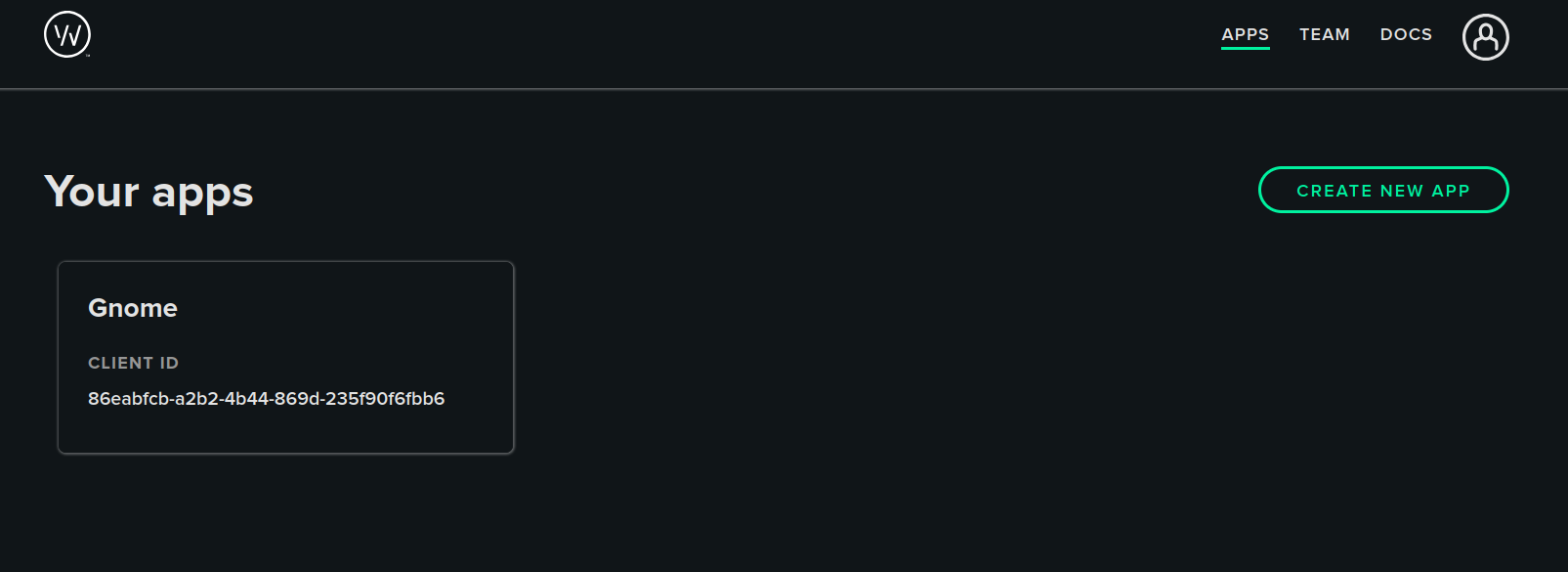
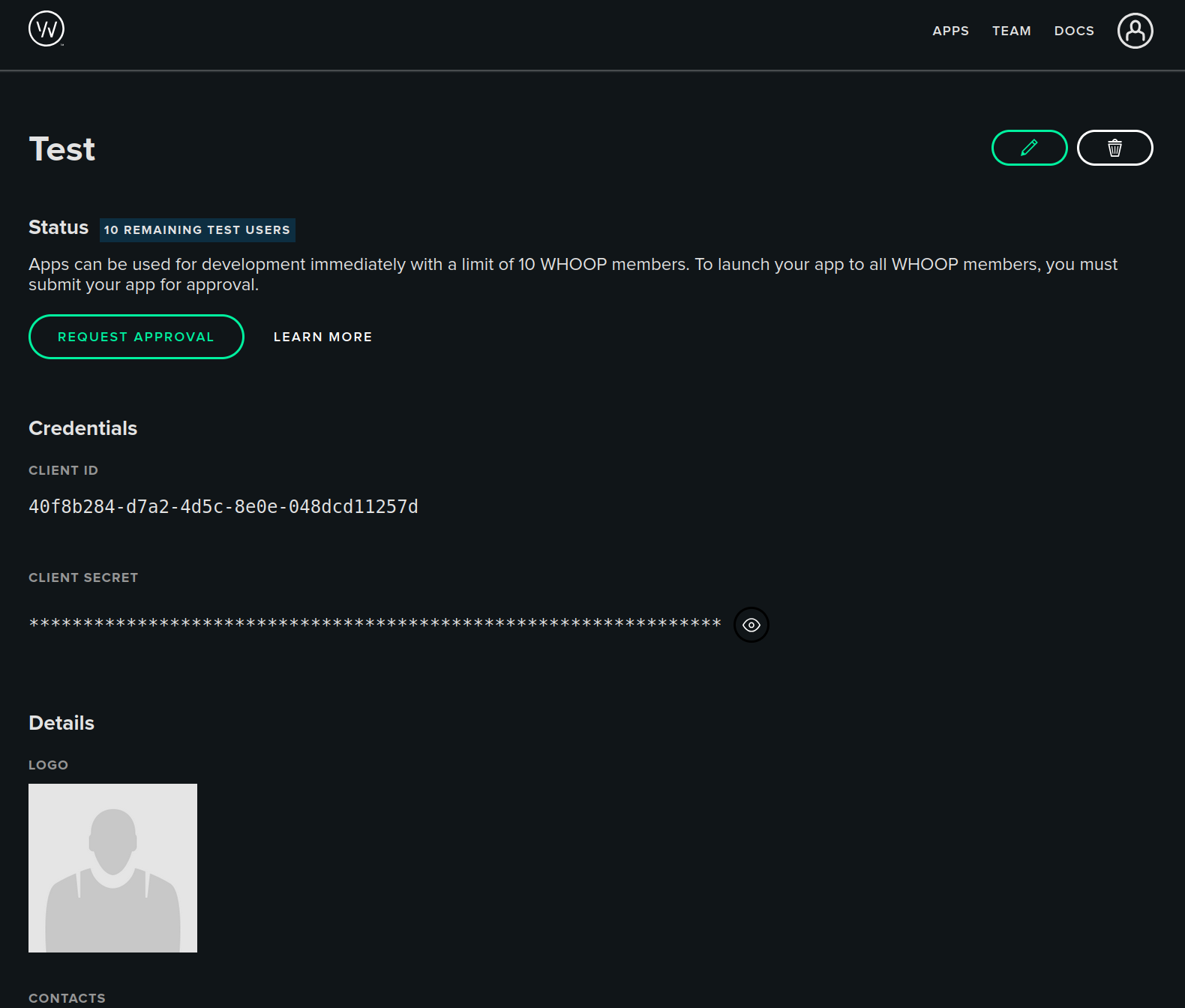
Important considerations
- Authentication Required: You must authenticate with WHOOP before metrics are displayed.
- Internet Connection: The extension requires an active internet connection to fetch data.
Credits
- Thanks to the WHOOP Developer Portal for providing the API.
- Inspired by the need for quick access to health metrics on Linux desktops.
Contributing
Feel free to open issues or submit pull requests on GitHub if you want to contribute or report bugs.